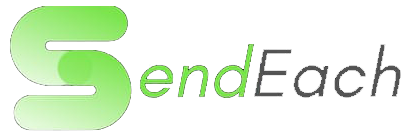Sendeach WordPress Plugin Tutorial: Integration and Features Last updated: 2023-09-17
Welcome to our comprehensive Sendeach WordPress plugin tutorial! In this step-by-step guide, we'll show you how to seamlessly integrate Sendeach's powerful features into your WordPress website. Elevate your site's functionality with AI chatbots, SMS OTP, and more!
Video Tutorial
Step 1: Download and Prepare the Plugin
Start by visiting the Sendeach website and downloading the WordPress plugin to your computer.
Download Sendeach PluginNext, log into your WordPress website's admin panel.
Navigate to the 'Plugins' section and click 'Add New'.
Click the 'Upload Plugin' button, then choose the plugin file you downloaded.
Click 'Install Now' and wait for the plugin to be installed.
After installation, click 'Activate' to enable the Sendeach plugin on your website.
Step 2: Install the Plugin
1. Log in to your WordPress admin dashboard.
2. Navigate to the "Plugins" section in the left-hand menu and click on "Add New."
3. Select the "Upload Plugin" option.
4. Click the "Choose File" button and locate the Sendeach plugin file you downloaded earlier.
5. Once selected, click the "Install Now" button to begin the installation.
6. After installation, click "Activate" to enable the Sendeach plugin on your website.
Step 3: Explore Plugin Options
1. With the plugin activated, navigate to the "Plugins" page and find the Sendeach plugin.
2. Click on the "Sendeach" plugin to access its settings.
3. Inside the plugin, you'll discover various self-explanatory options.
4. These options include login and registration forms, as well as exporting website registered users.
5. Take some time to explore these settings and understand how they can enhance your site.
Step 4: Configure API Key
1. Inside the plugin settings, locate the API key configuration section.
2. Uncheck the "Admin Key" checkbox to enable advanced features.
3. Open a new tab and log in to your Sendeach dashboard.
4. Navigate to your user profile and click on "API Token."
Step 5: Utilize Plugin Features
1. Explore the plugin features unlocked with the configured API key.
2. Experiment with the AI chatbot, SMS OTP, and other capabilities.
3. Learn how to enhance user interactions and security on your website.
Conclusion:
Thank you for completing our comprehensive Sendeach WordPress plugin tutorial. You're now equipped to harness the full potential of your WordPress site with Sendeach's powerful features. If you have any questions or encounter any issues, don't hesitate to reach out to our support team through your Sendeach dashboard.
Video Link: Watch the tutorial video here
Connect with us on social media:
Thank you for choosing Sendeach to elevate your website's potential!
Disclaimer: This tutorial is intended as a guide. Actual steps and features may vary based on updates to the Sendeach platform. Always refer to the official Sendeach documentation for the most accurate instructions.