Email Gateway Last updated: 2023-05-07
The Sendeach Email Gateway enables users to send marketing and authentication emails through their own account for efficient communication.
The Sendeach Email Gateway enables users to send marketing and authentication emails through their own account for efficient communication.
1. Goto Email Configurations.
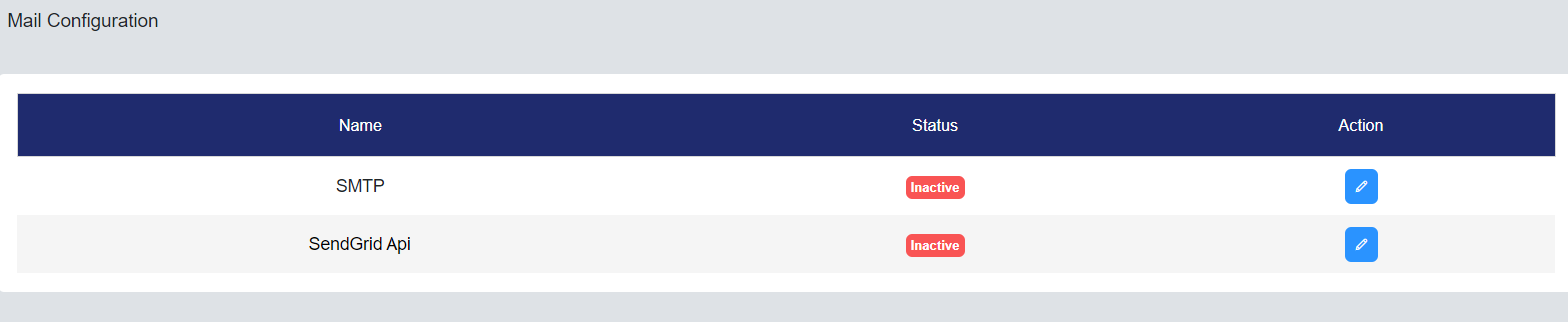
2. Click Edit Action to configure SMTP Settings.
Enter all of the SMTP credentials you obtained from your domain service provider or any other source.
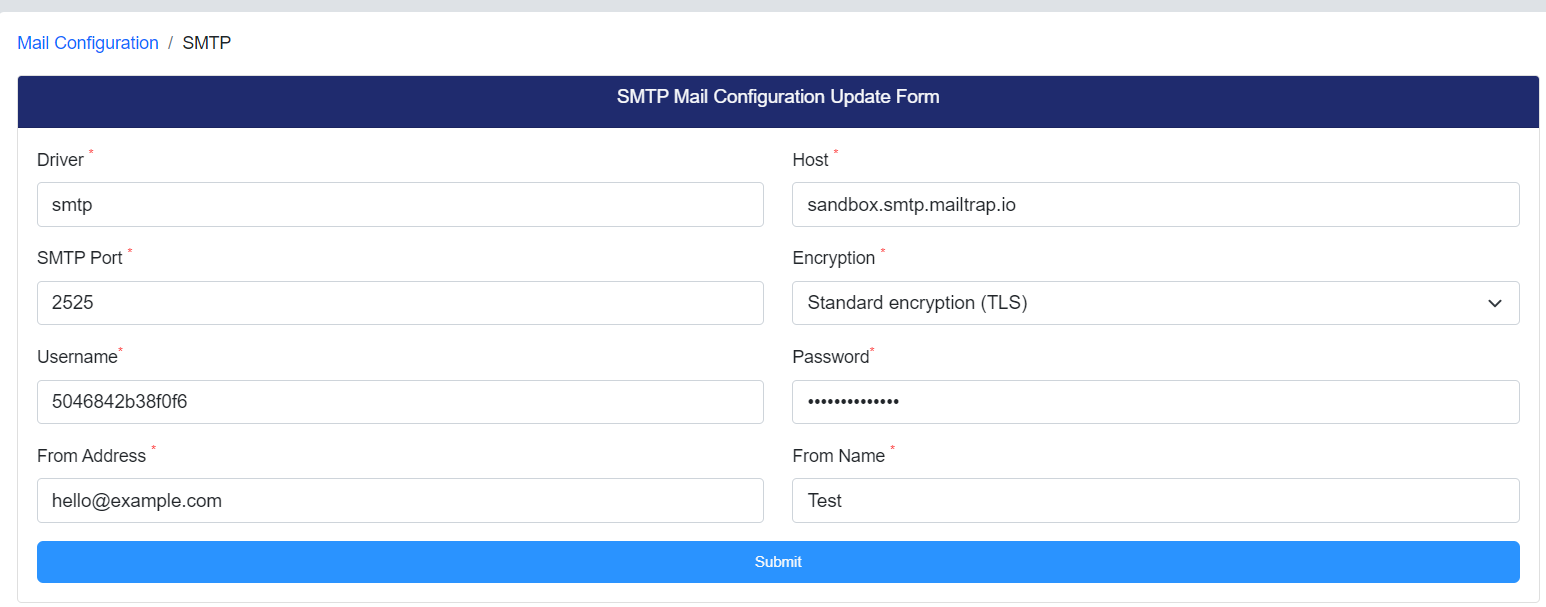
1. Scroll Down to bottom.
Provide your email address to Receive the test mail.
Upon submission, successful receipt of an error-free email indicates that the SMTP configuration is functioning correctly .

Please refer below image for Sample Test Mail
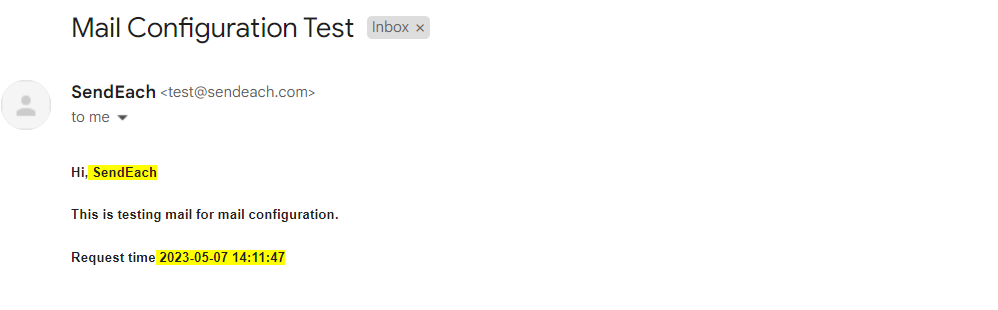
1. Please register to SendGrid and goto developers docs on how to get SendGrid API Key. SendGrid Docs
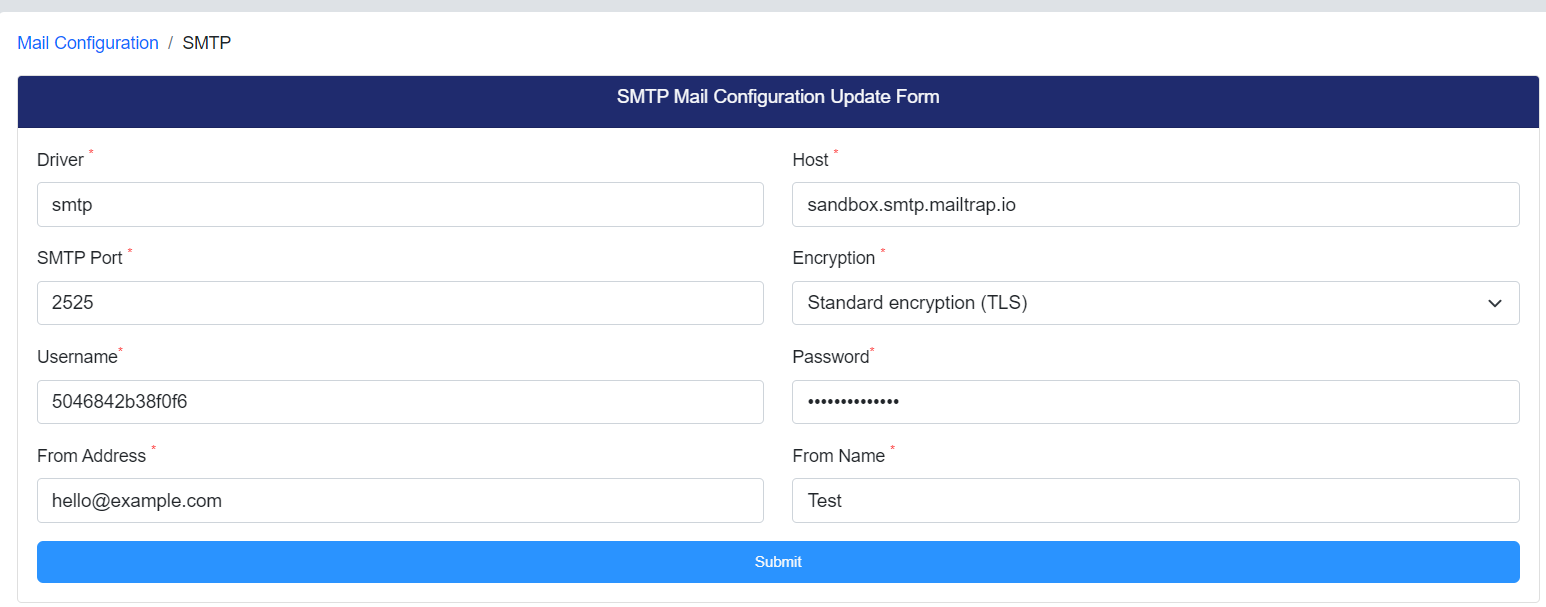
1. To configure the SendGrid Email Settings, locate SendGrid in the table and select the edit action.
To set up SendGrid in the Email Settings, provide the API Key acquired from SendGrid and specify the From Address and From Name to be utilized as the sender's address.
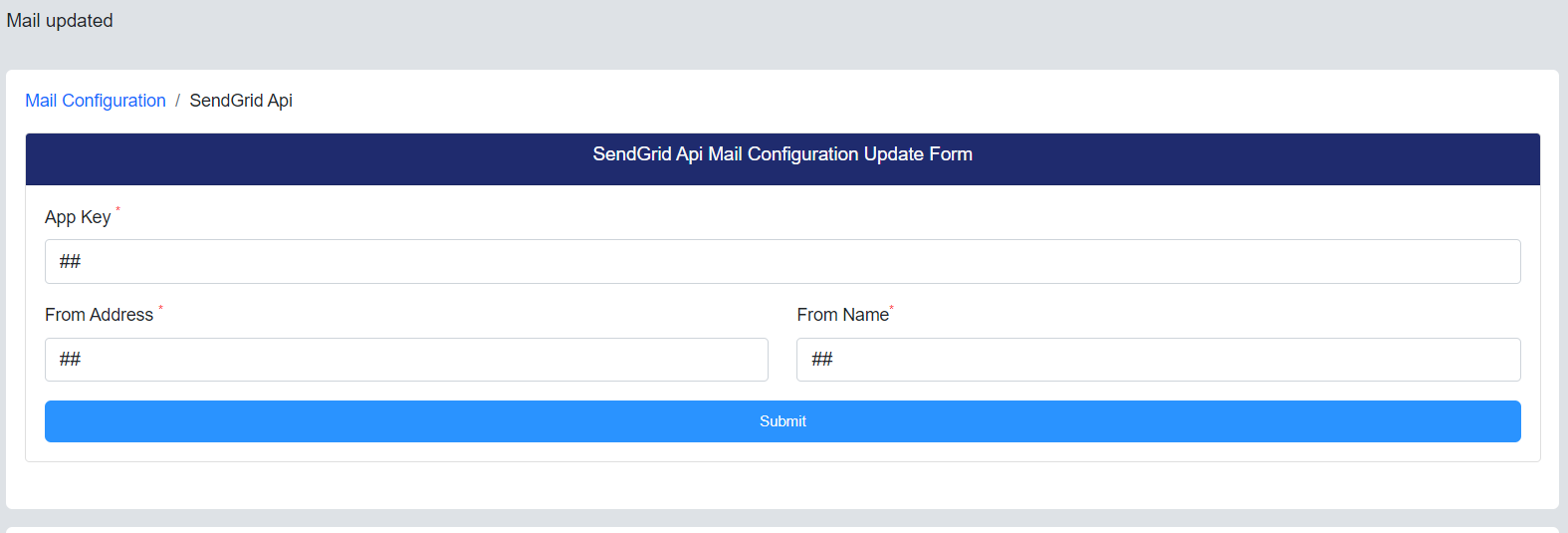
1. Scroll Down to bottom.
Provide your email address to Receive the test mail.
Upon submission, successful receipt of an error-free email indicates that the SMTP configuration is
functioning

Please refer below image for Sample Test Mail
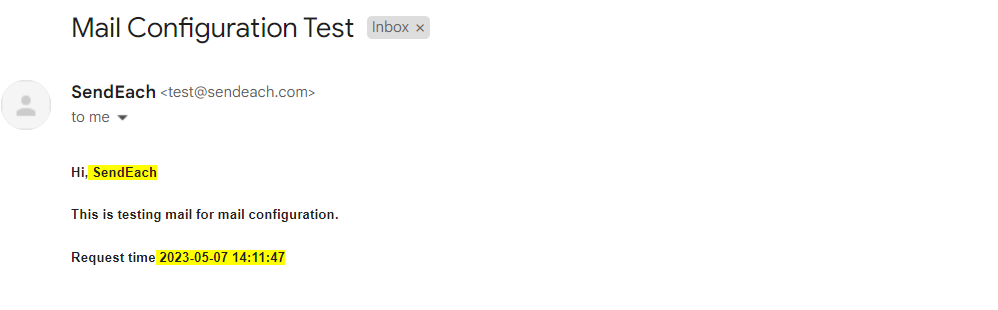
1. Please register to SparkPost and goto your dashboard. SparkPost Login/Register
2. Please configure your SparkPost Sending Domain. This domain will be used as a sender address.
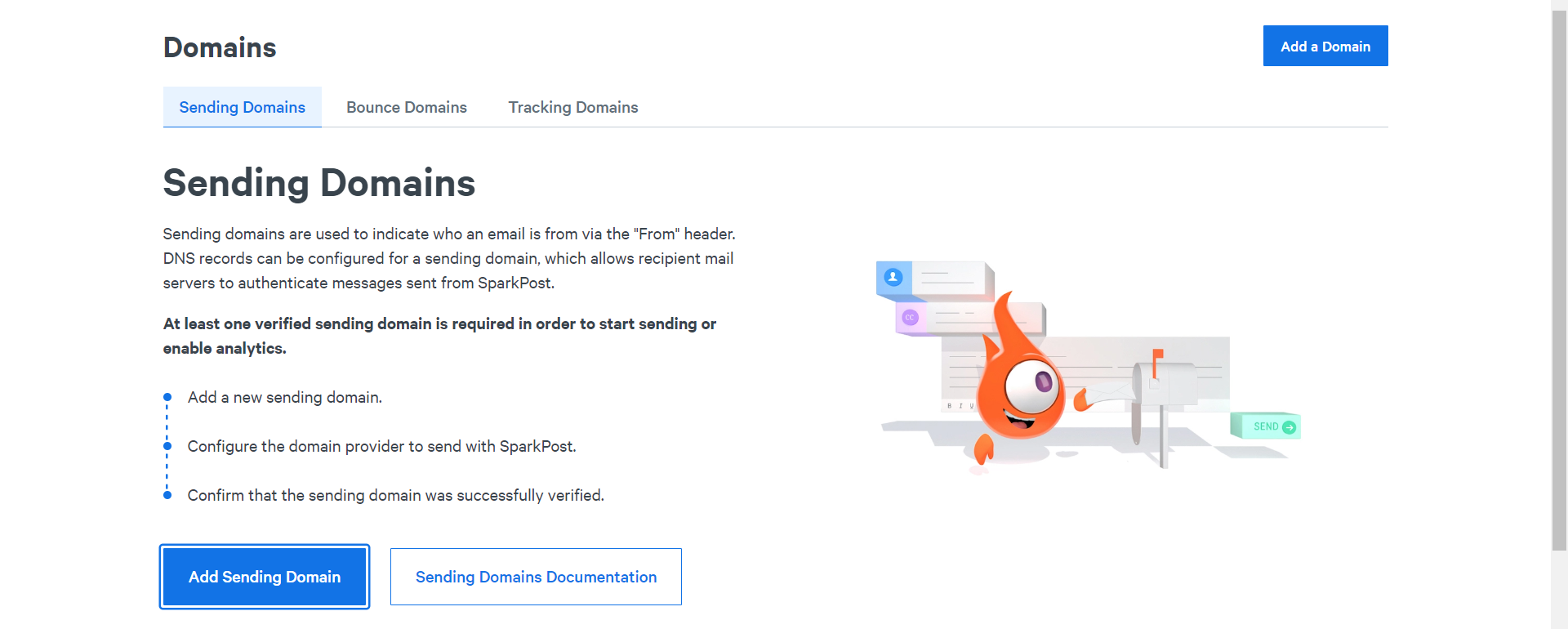
3. Please create your API Key by clicking Create API Key.
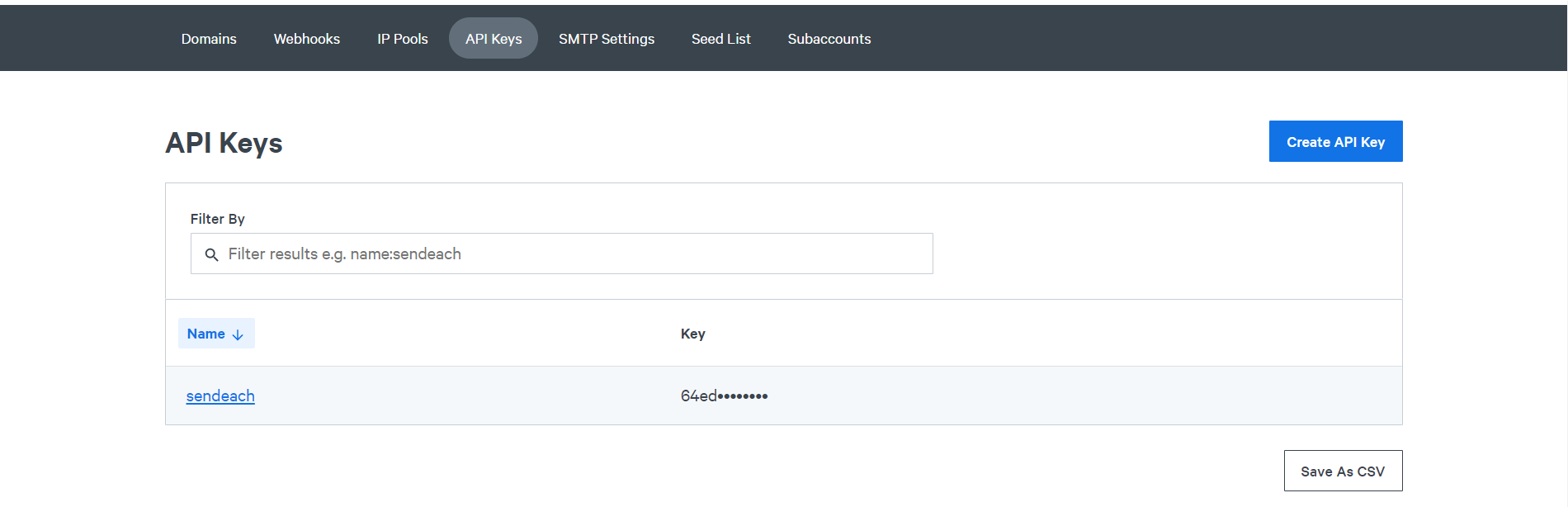
Make sure You leave IP address as blank and give check API Permissions to All.
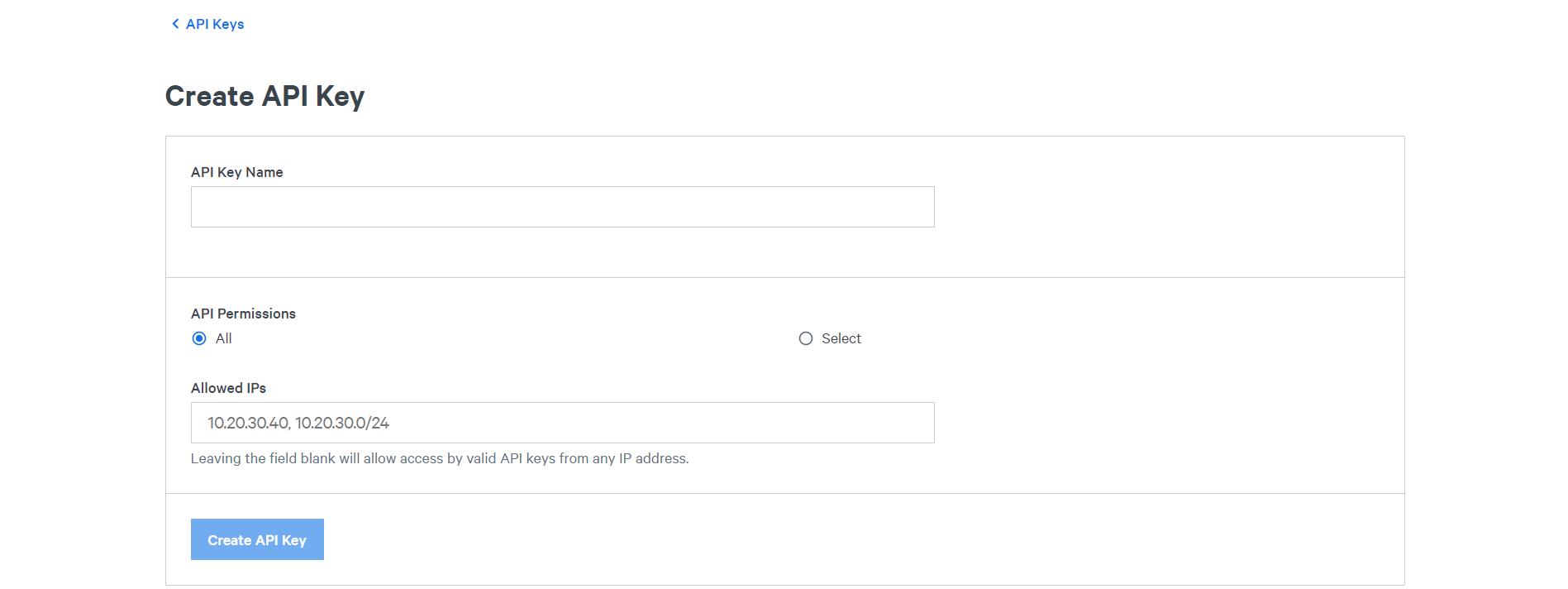
Copy the generated API Key.
1. To configure the SparkPost Email Settings, locate SparkPost in the Gateway table and select the edit action Icon.
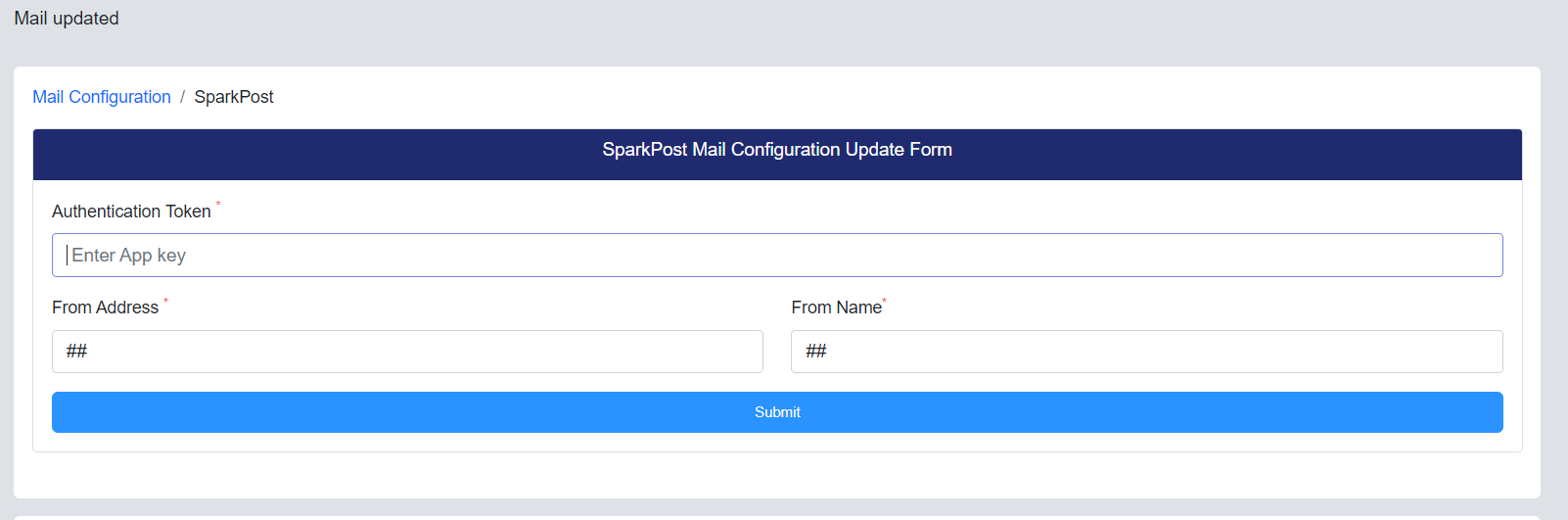
To set up SparkPost in the Email Settings, provide the API Key in Authentication Token acquired from SparkPost and specify the From Address and From Name to be utilized as the sender's address.
The testing procedure for this email gateway is the same as the procedures for the other email gateways that have been mentioned.